School data (student and teacher information) needs to be entered via the Admin Console so that your teachers can enter marks and get reports in MERiT. This information is also required to make use of other student-focused services. If your school uses SIMS, please consult the instructions here instead.
Step 1 – Download the spreadsheet template
You will need to populate a spreadsheet with data from your school management information system.
To do so:
- Login to exampro.co.uk and log in with your administrator account, then open the Admin Console from the menu on the left.
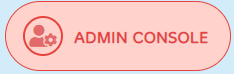
- Click the Bulk Import icon.
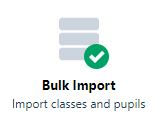
- Click My school does not use SIMS.
- Click Download and save this template and save the resulting file to your desktop.
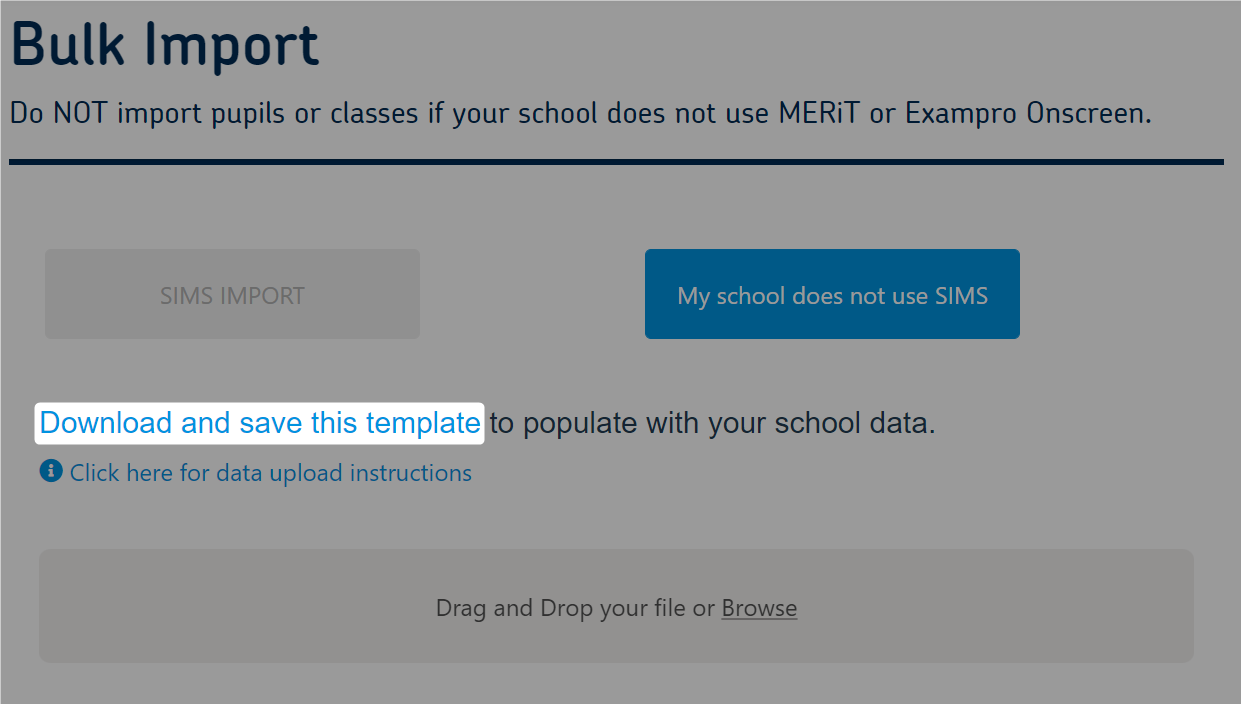
Step 2 – Completing the spreadsheet
See the table at the bottom of this page for details of the required and optional data needed to complete the spreadsheet.
When complete with data, your spreadsheet should look as follows.
Do not rename, delete or move columns as this will result in failure to upload into MERiT.
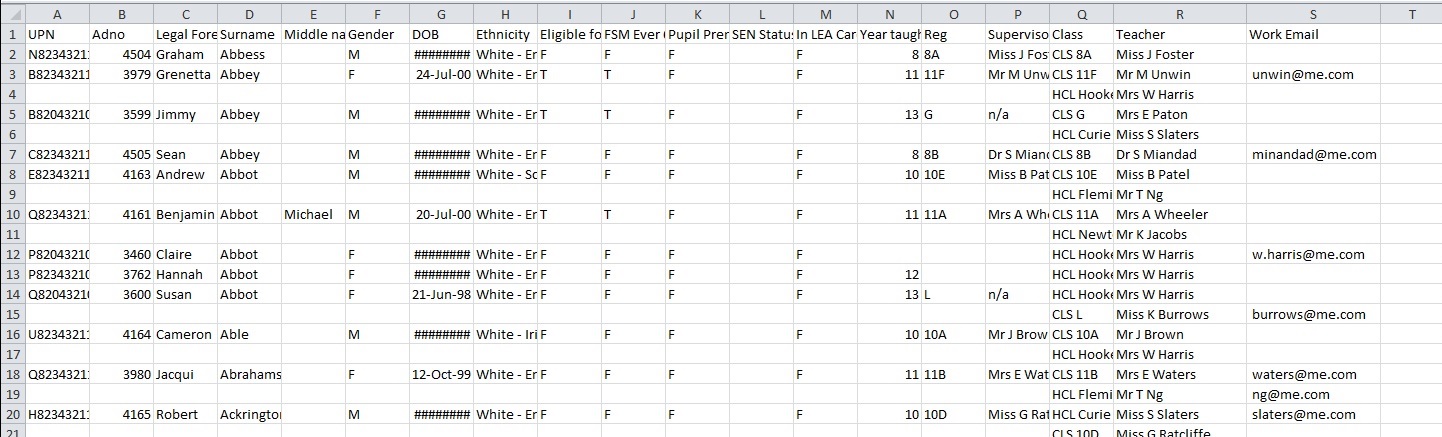
Notes:
- You will have the option to select specific classes before you finalise the upload, see step 3 below. This saves you the trouble of filtering out irrelevant classes when exporting data from your school management system initially.
- A student may be listed multiple times in the spreadsheet, once for each class they are in.
- The column titles must be named exactly as they are in the template. Do not merge columns - e.g. Legal Forename and Surname must be separate.
Step 3 - Uploading your data
- When you have created the data file, save it in CSV format (comma delimited).
- Return to Bulk Import via the Admin Console, logging in again via exampro.co.uk if needed. Ensure that you are using your administrator account.
- Either drag and drop your file in the grey area at the bottom of the screen or click Browse and select your file.
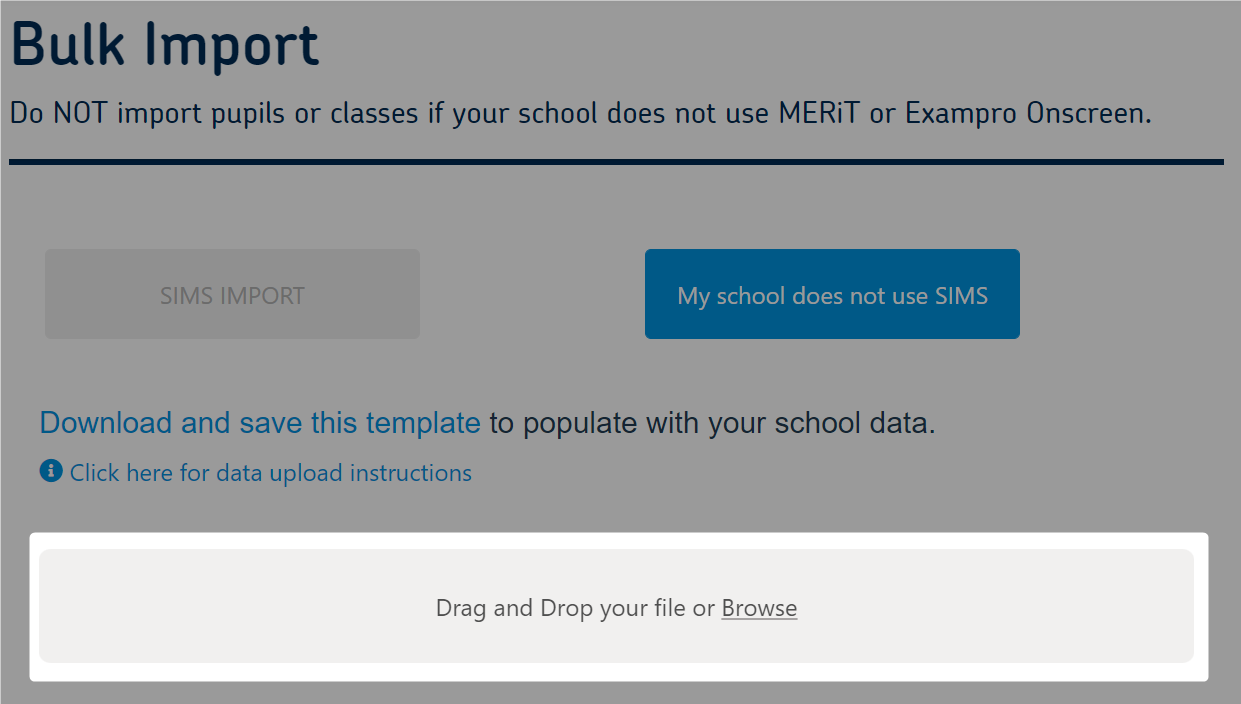
You will then be presented with a list of classes from your data set. You can choose those you wish to use. Data associated with any classes you do not select will not be stored by our system.
- Use the filter list to locate specific classes.
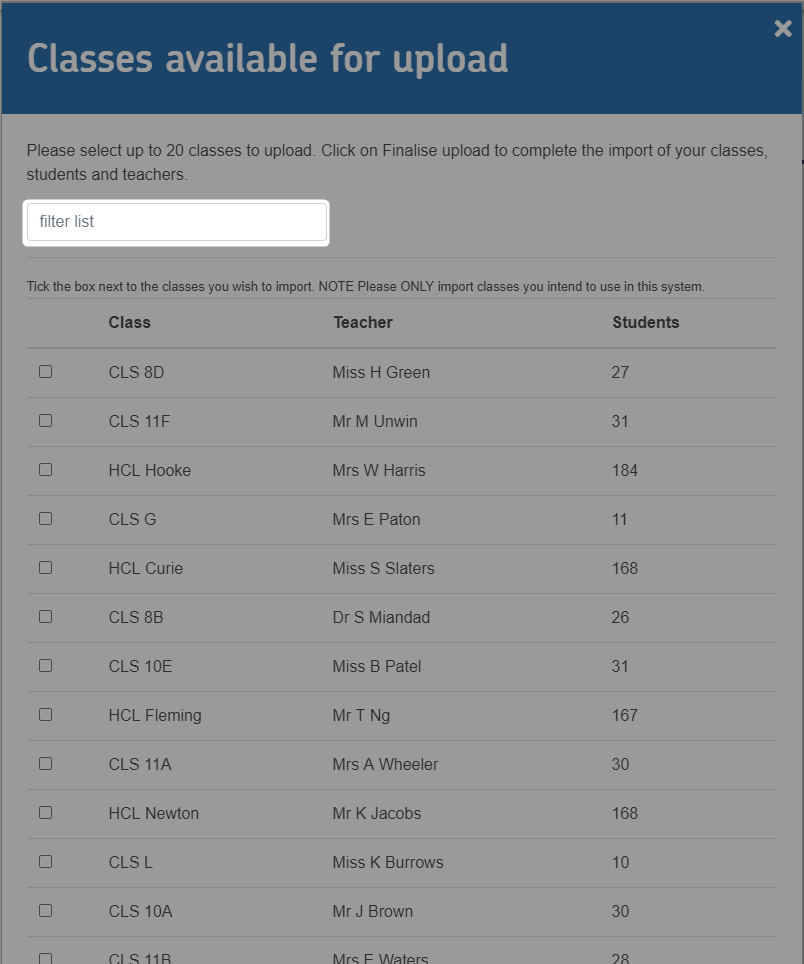
- Once you have made your selections, click Finalise upload.
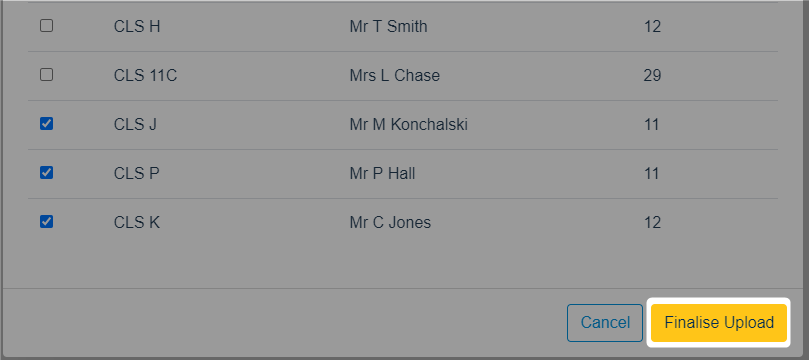
You will be presented with a summary of your import that shows what data has been uploaded, how many accounts have been created, as well as any warnings or errors encountered.
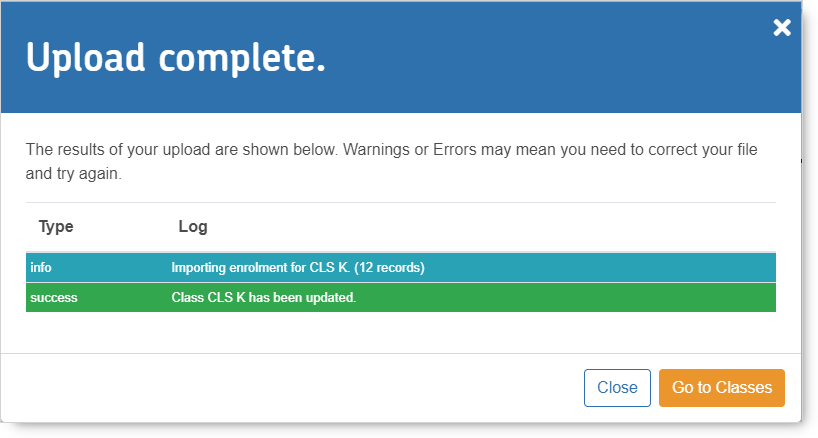
| Column Title | Data | Required | Purpose |
| UPN | Universal Pupil Number | Mandatory | To uniquely identify the pupil |
| Adno | Admission Number | Mandatory | A fallback to identify the pupil |
| Legal Forename | Pupil Name | Mandatory | Used in reporting |
| Surname | Pupil Name | Mandatory | Used in reporting |
| Middle name(s) | Pupil Name | Optional | Used in reporting |
| Gender | Pupil Gender | Mandatory | Used in reporting |
| DOB | Pupil Date of Birth | Mandatory | A fallback to identify the pupil |
| Ethnicity | Pupil Ethnicity code | Optional | Used in reporting |
| Eligible for free meals | Pupil Eligibility for free meals | Optional | Used in reporting |
| FSM Ever 6 | Identifies pupils who have been eligible for free meals in the last six years | Optional | Used in reporting |
| Pupil Premium Indicator | Pupil Eligibility for pupil premium funding | Optional | Used in reporting |
| SEN Status | Identifies pupils with special educational needs | Optional | Used in reporting |
| In LEA Care | Identifies looked after children | Optional | Used in reporting |
| Year taught in Code | Pupil year group | Mandatory | Used to group the pupils by year group for reporting |
| Reg | Pupil registration group | Optional | Used to group pupils by registration group for reporting |
| Supervisor | Teacher name | Optional | Used to associate registration groups with teacher accounts |
| Class | Class name/code | Mandatory | Used to group pupils by class for reporting |
| Teacher | Teacher name | Mandatory | Used to associate classes with teacher accounts |
| Work Email | Teacher email | Optional | Used to deliver login credentials to teachers |